RaceTac
Licensed S63 Chart Support
Overview:
Outside the United States, Electronic Nautical Charts (ENCs) are often sold under a license. Usually by distributors. An example would be UK 'Admiralty Charts'. To simplify license control, the S63 standard is used for virtually all of these. S63 provides mechanisms for encryption, authentication, and even expiration. It is a security wrapper around regular S57 ENC Vector Charts. It is common to buy a license for a chart, or set of charts (chart pack/portfolio) for some period of time, such as a year. Charts are licensed by 'cell' which is a geographical area of coverage at some resolution of detail. There may be more than one cell in a package you buy a license for. Different devices, such as RaceTac, navigation apps, and chart plotters, will have different ways of getting the charts into them. Some apps are provided by companies who are also distributors, and buying apps is integrated.
Buying Charts
Hubbard Software (Author of RaceTac) is NOT a distributor. Technically, we are an 'OEM'. So you will buy your charts and licenses through some other company, and import them into RaceTac. Some devices will use ZIP files, 'thumb drives', or CD/DVDs to install the charts. For RaceTac, you will request ZIP files from the distributor, or make your own ZIP file from the contents provided, then use the standard RaceTac chart import function. RaceTac auto-detects that the charts are in S63 format. RaceTace is very flexible with the file structure, so you don't have to worry much about that.
You will need a USER PERMIT however!
A 'User Permit' is required for each user of licensed charts. This is a long number that your distributor will request. In order to support that, RaceTac has additional menu items, which are described below, to get a user permit. It is just a unique ID for your installation of RaceTac. Note that RaceTac needs Internet access in order to generate this User Permit. And, should you ever loose it, you can contact us and we can retrieve it or reset it for you.
You may also need CELL PERMITS:
Your distributor controls access to the chart 'cells' by giving you a 'cell permit'. These come in a PERMIT.TXT file typically, and may be included with your chart package, or may be delivered separately. If your chart expires, the distributor may simply send you a new permit file, not a whole set of charts. RaceTac has a menu item for just installing new cell permits. See below.
Installing Licensed Charts
There are three main things you need to do. First, get a 'User Permit' from RaceTac if you haven't already. Then get 'Cell Permits' from your chart distributor for each chart cell. This step may be included in the 'Import' function of the charts themselves, or may be a separate step. You can skip this if your distributor included the permits in the charts package. Then you import the chart, just as you would any other S57 type chart (see 'Charts' page).
NOTE: Some chart distributions come with data about ALL the chart cells in a given area. You will only get the chart you ordered, but you may see info displayed during the import for cells which are not yours. You can ignore them. For example 'Cancelled Cells' will show in red.
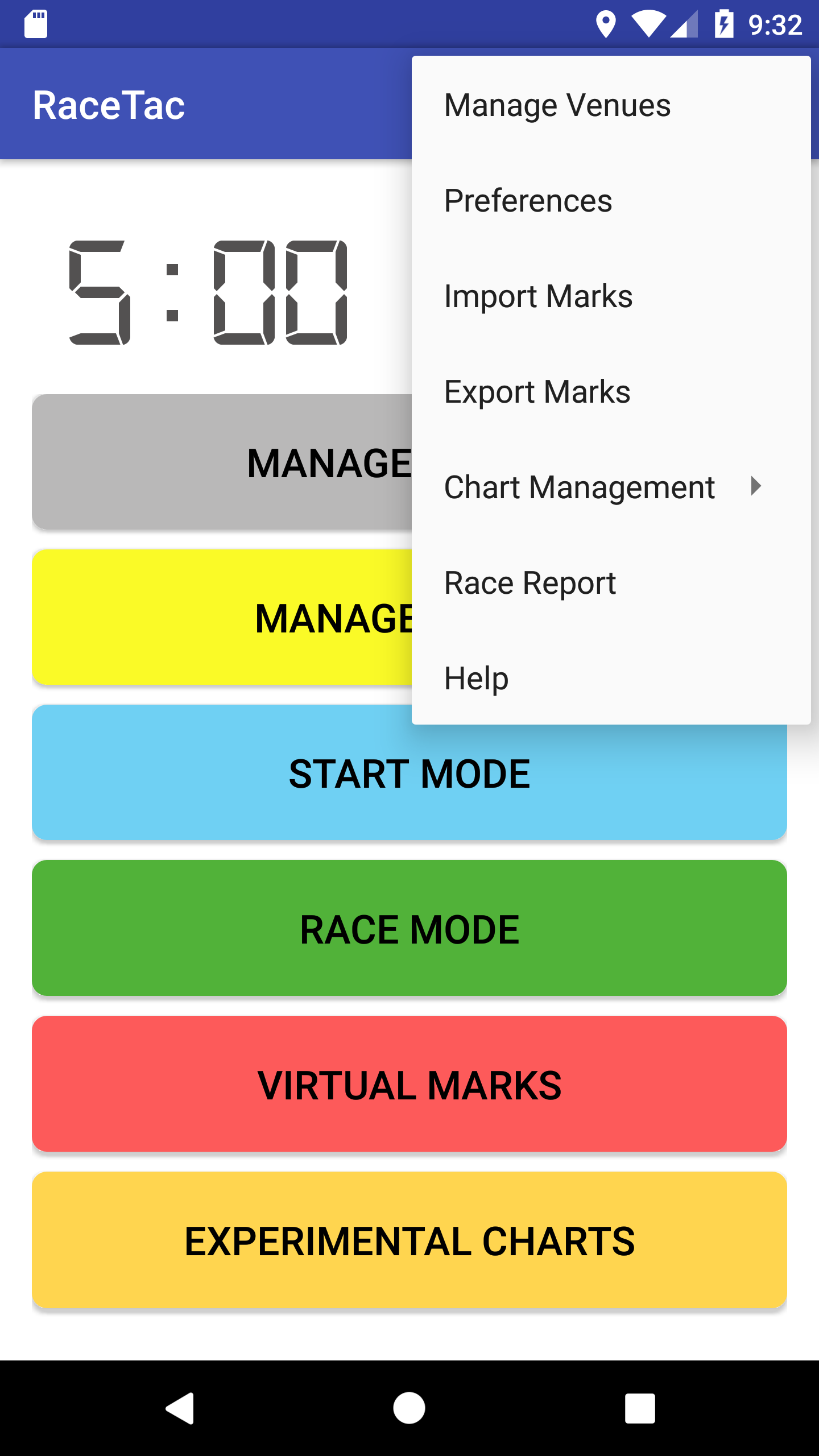
Importing Charts Into RaceTac
From the Main menu, you will see 'Chart Management'. This consolidates support for plain S57 charts and S63 licensed charts.
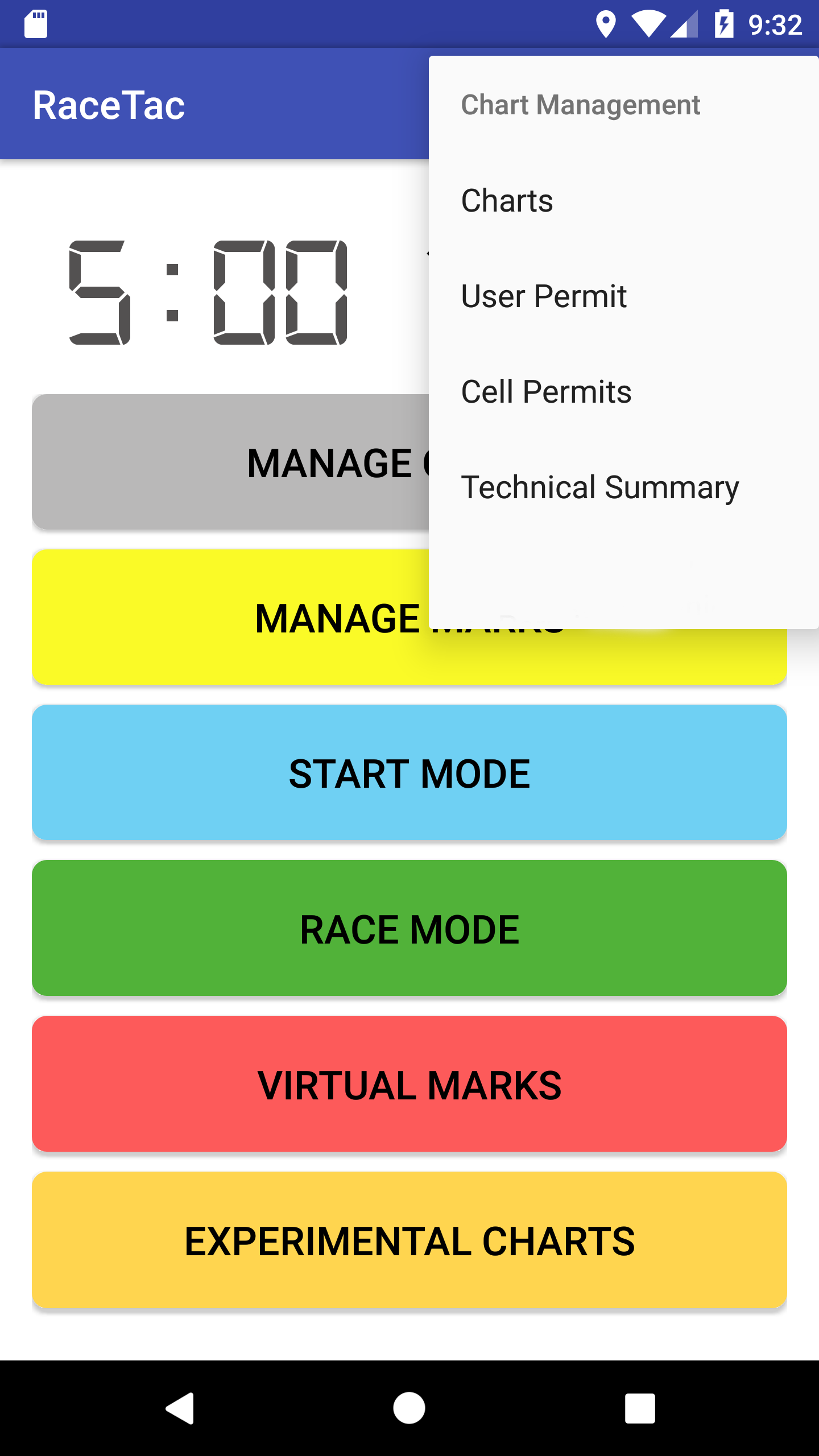
After tapping 'Chart Management' you will see the management sub-menu. The exact look of
this depends on your device and version of Android. But the entries will be the same.
The sections are:
Charts - Brings up a dialog showing your charts. And if appropriate, the license status. it also has an import button to load the ZIP file with your charts, just as with S57 charts (see the 'Charts' page for more detail.)
User Permit - Brings up a dialog to get a User Permit, or retrieve your current one. More on this below.
Cell Permits - Brings up a dialog to show you your current permits, and let you manage them, and import new ones. More info below.
Technical Summary - Provides some internal technical details about all your charts. Will probably be removed at some point, but is useful now for us developers.
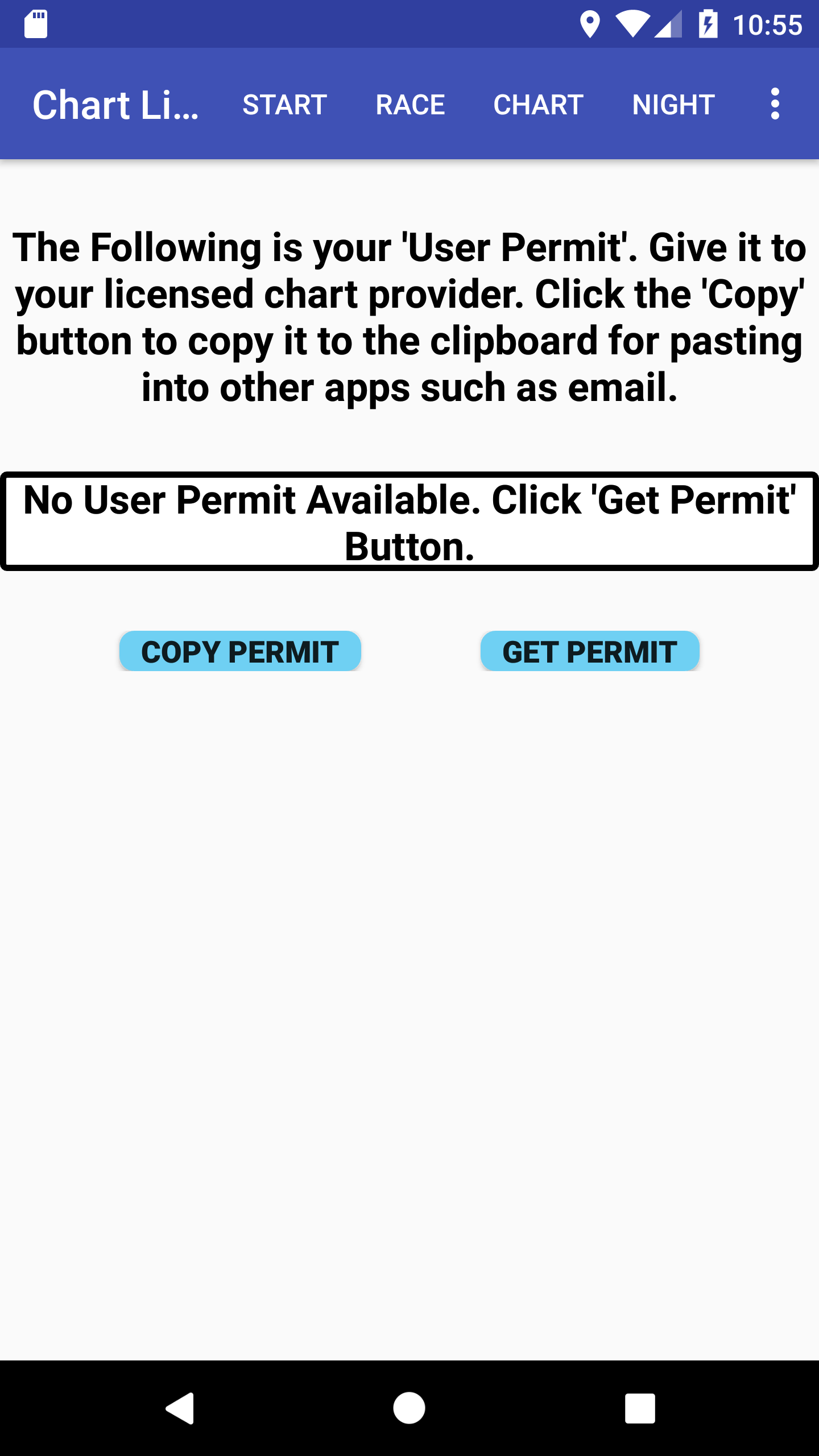
User Permit Dialog
When you first need a User Permit, the dialog will look like this. Just tap the 'Get Permit' button. Another dialog will appear asking for your email address. See next picture.
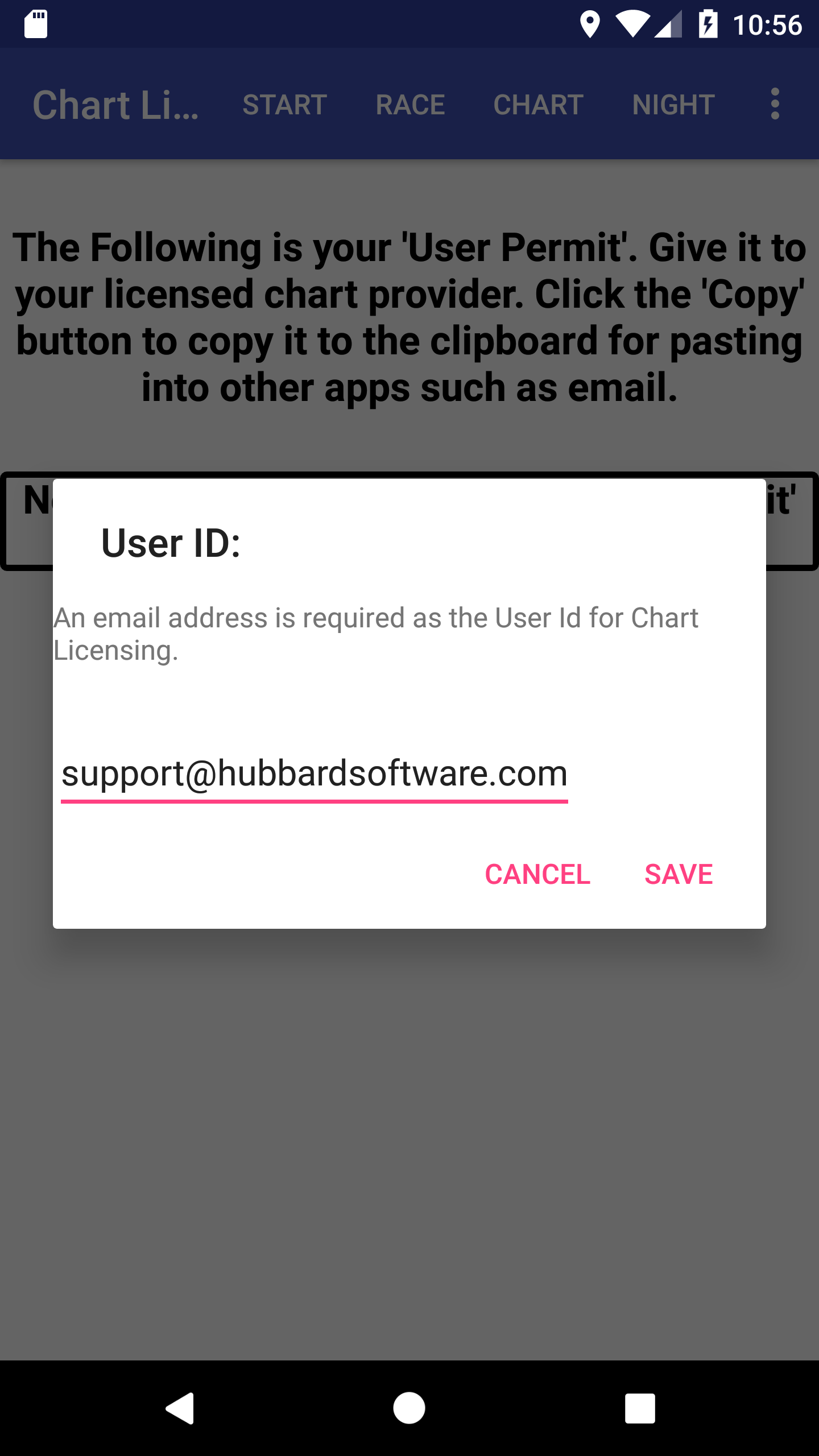
Email Prompt
Note that Hubbard Software ONLY uses this to identify you uniquely. We do not and will not
share this with any other organization for any purpose. It is used only by Hubbard
Software to identify you and provide you with support for the charts.
After you provide this, you will return to the previous screen and you will see your User Permit
as shown below.
NOTE: RaceTac MUST have Internet access to get the User Permit the first time.
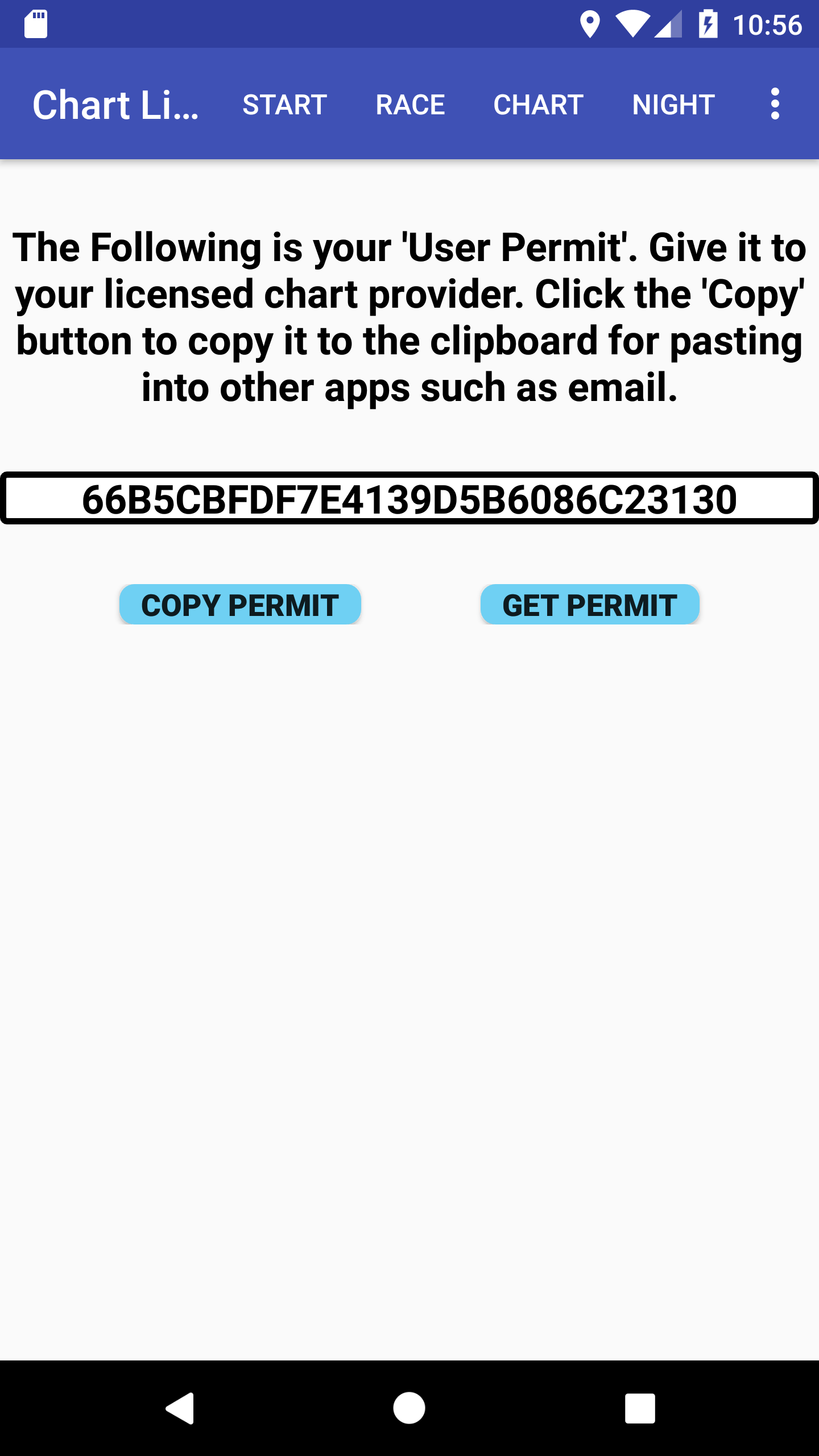
User Permit Display
Yes, it is a long string. You can click the 'Copy Permit' button, and the string will be copied to your Android clipboard. You can then use the standard Android 'Paste' function in any other App to insert it. For example, in an email to send to your chart distributor. This way your are less likely to make an error.
Once you have a permit, there will be no need to get it again. It is good for all distributors.
NOTE: If you buy a new device, contact our support email to have us transfer your old permit to the new device. This is required by the standard, to have one permit per device.
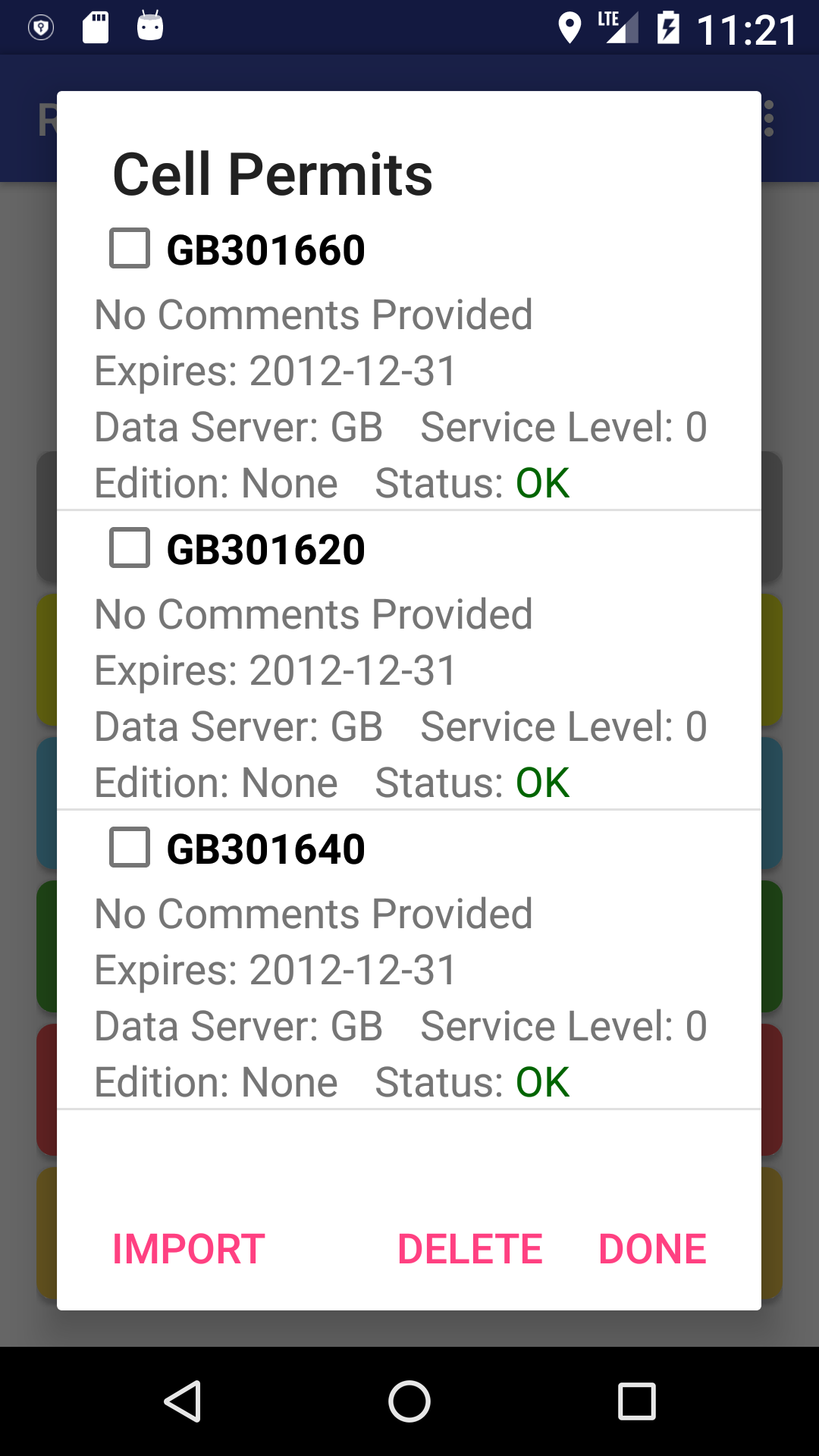
Cell Permit Dialog
After you click 'Cell Permits' in the chart management sub-menu, you will get a display like this. It shows the 'Cell ID', which may be useful for discussing chart updates with your distributor, as well as some info regarding that cell. As mentioned above, your 'chart package' may contain one or many cells.
Also as mentioned, your package may come with cell permits, or you may be provided with those in a separate file. You may also be provided with just a permit update if a chart is going to expire. This screen lets you import new or additional cell permits. You must get the cell permit file to your device in some way (email attachments work best for us). It does not have to be in a zip file (although it can be). Just a plain text file named 'PERMIT.TXT' is fine. That file name is actually per the S63 standard.
Now just use the 'Charts' menu dialog, and Import your charts. You will get a report just like in regular S57 charts. Any issue (like a license problem, will be displayed in RED.)